New eftsure Extension User Guide
Uninstalling the old extension
- Open your Google Chrome or Microsoft Edge web browser.
- Locate the eftsure extension in your browser
- Right click on the eftsure extension, and select the option that says “Remove from Chrome” or “Remove Extension”.
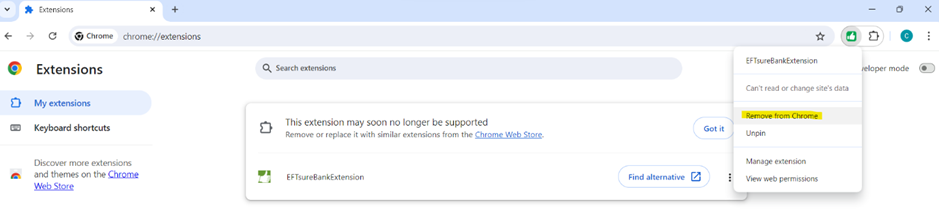
- The old extension will then be uninstalled from your browser.
Installing the New Extension
- Open Your Browser:
- Launch Google Chrome or Microsoft Edge
- If you are using Microsoft Edge, you will first need to allow chrome extensions by completing the following steps:
- Click the three dots in the top right corner of the browser.

- Select “Extensions” from the menu.
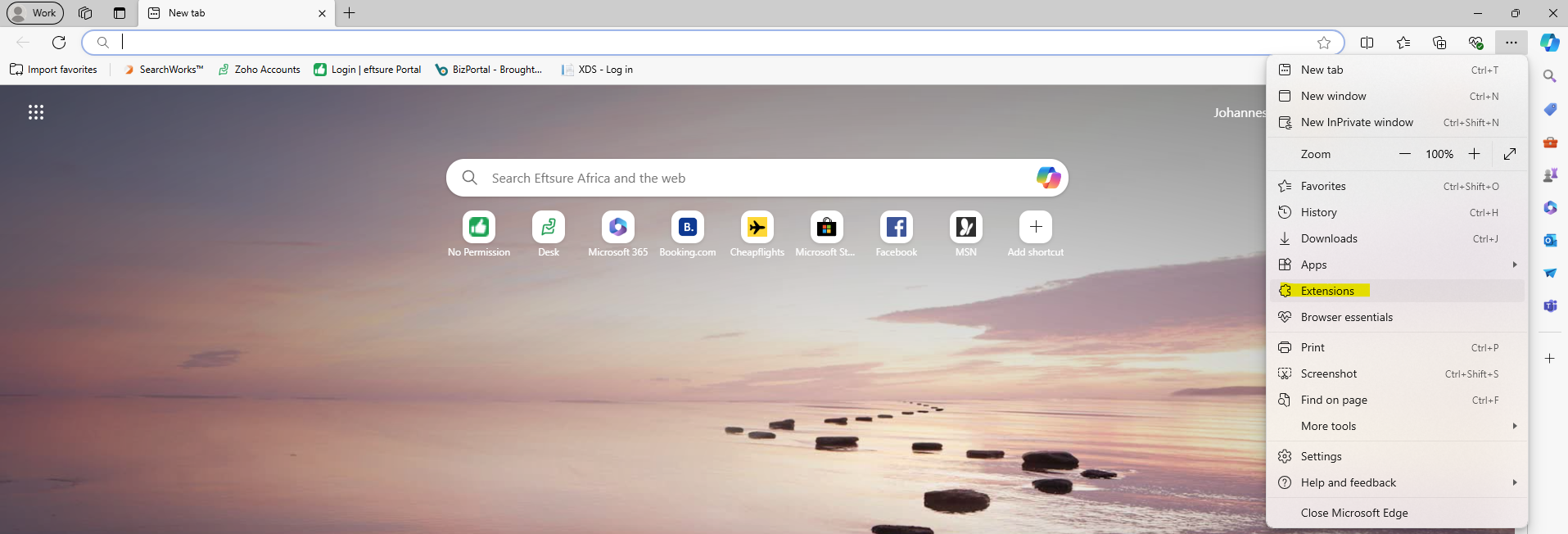
- Click “Manage extensions.”
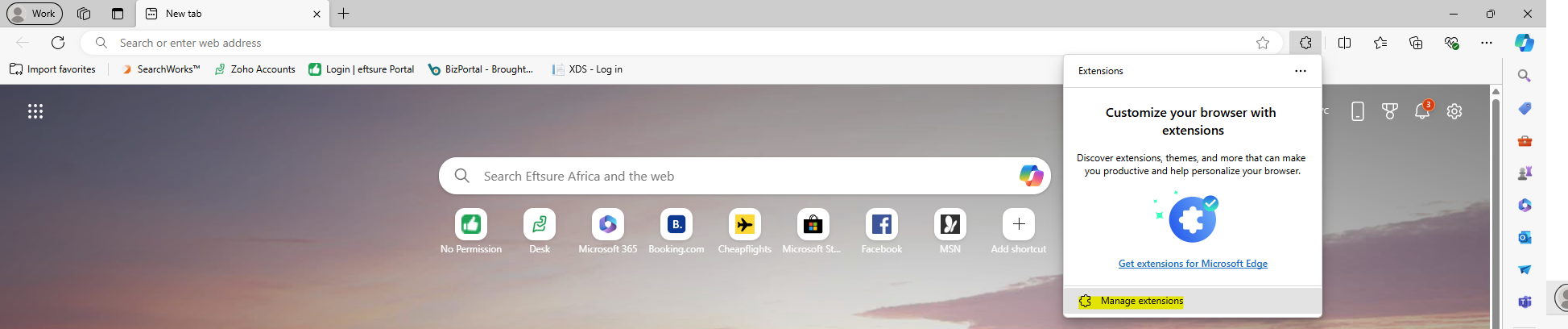
- Turn on the option that says, “Allow extensions from other stores.”
- Click "Allow"
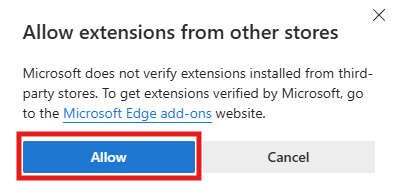
- Access the Extension Page:
Copy and paste the following URL into the browser to go to the extension page on the Chrome Web Store: https://chromewebstore.google.com/detail/eftsure-africa-bank-overl/lgeimoedcchfnbhiehnlmoecmgagcefm
- Download the Extension:
Click on “Add to Chrome” or “Get Extension” to download the new extension
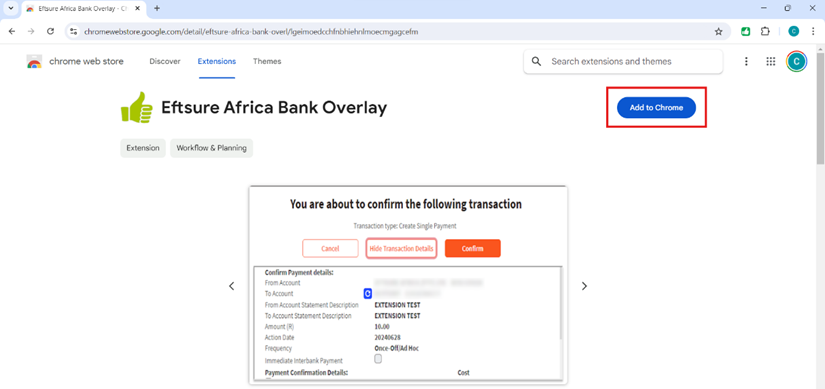
- Confirm
Installation:
If this pop-up appears, select
“Add extension” to confirm the installation.
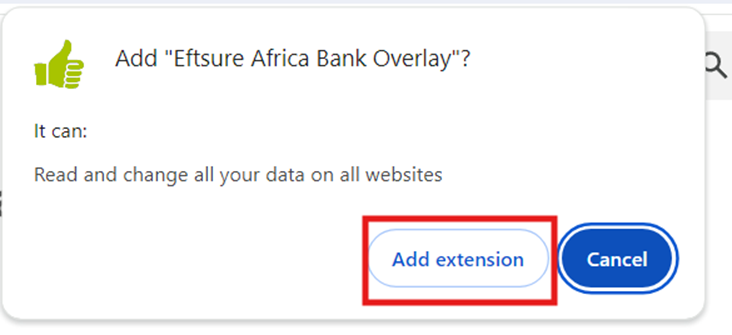
- Access
the Extension Menu:
Click on
the extensions icon (usually shaped like a puzzle piece) at the top right of
your browser.

- Pin
the Extension:
Click on the pin icon next to the
extension to pin it to the taskbar, ensuring it remains visible.
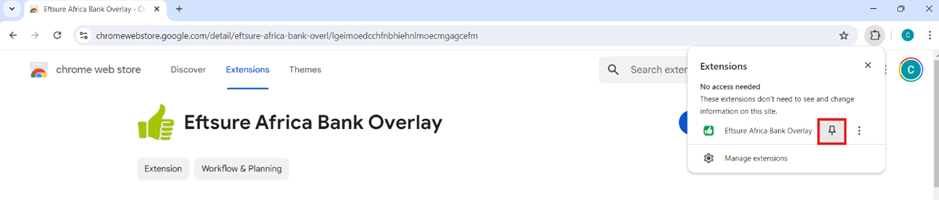
- Locate
the Extension:
The extension icon should now be
pinned and visible at the top right of your browser, illustrated
as a green thumb icon.

- Activate
the Extension:
Click on
the green thumb icon. Then, click on the button highlighted below.

- Log
In:
You will be directed to log in to
your eftsure account.
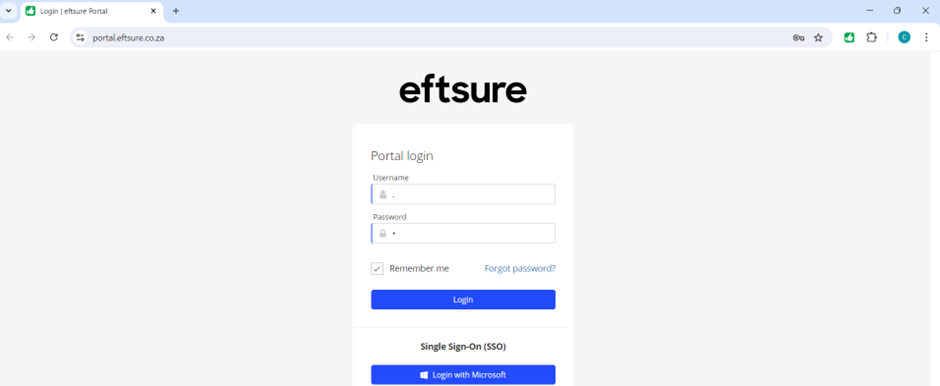
- Use
the Extension in Your Banking Application:
Open your
banking application, navigate to the payments section, and click on the blue
icon to run payment screening.
Related Articles
Bank extension & FNB User Guide
Steps to Use the eftsure Bank Extension with FNB Online Banking: Download the eftsure Bank Extension Download and install the eftsure Bank Extension on the same browser that you use to access your FNB Online Banking Portal. Use this link to download: ...
Using the eftsure Extension in the Nedbank Banking Portal
Step 1: Download and Log into the eftsure Bank Extension Download the eftsure Bank Extension Download and install the eftsure Bank Extension on the same browser you use to access your Nedbank Online Banking Portal. Use this link to download the ...
Adding a New User
Adding a New User Follow these steps to add a new user to the eftsure portal: 1. Access User Management Click on the Person icon at the top of the eftsure portal to access the User Management section. 2. Add a New User On the right-hand side, click ...
Two-Factor Authentication (2FA) User Guide
Two-Factor Authentication (2FA) User Guide What is Two-Factor Authentication (2FA)? Two-Factor Authentication (2FA) enhances security by requiring two forms of verification to access your account, ensuring that even if someone has your password, they ...
Making an Entity Active User Guide
User Guide: Making an Entity Active To activate an entity, you must have the "Make Entity Active" user right. Please keep this in mind. Access the "Make Entity Active" Option In the Entities Section, click on the Actions button, and then click on ...